License
Social Connect for Magento 2 is released under OSL-3.0 license.
Author
This free and open source Magento 2 extension is brought to you by DevGenii - A quality focused web development agency.
Description
Increase your Magento 2 store conversion rate by allowing customers to login, register and checkout using their social accounts (Facebook).
Screenshots
Features
- Supports Facebook as authentication provider for login, register and checkout
- Popup based login flow without leaving Magento store frontend
- Respects Magento 2 standards
- Supports Magento 2.1.0 and up (Magento Framework 100.1.*)
Installation
Command line using Composer
Command line Composer based installation is preferred way of installing DevGenii Social Connect onto your Magento 2 store. This command line approach assumes you have SSH access for server powering your Magento 2 installation, basic knowledge of executing Linux shell commands as well as Composer installed on target server. Steps for taking this approach are outlined inside following sections.
Adding DevGenii package repository
DevGenii Social Connect is part of DevGenii repository, therefore before you are able to proceed with this type of installation, you must add this Composer repository to your Magento 2 installation:
cd path/to/magento2/document/root composer config repositories.devgenii composer https://packages.devgenii.com/ |
Requiring Social Connect Composer package
Now that we have DevGenii Composer repository, we can require devgenii/socialconnect composer package:
composer require devgenii/socialconnect |
It can take couple of minutes for Composer to resolve all the package dependencies.
Enabling Social Connect module
Once Composer finishes installing Social Connect, it's time to enable it. Following command should be issued from Magento 2 installation root directory:
php -f bin/magento module:enable DevGenii_SocialConnect |
Running Social Connect setup scripts
Social Connect uses Magento 2 database to store some of the data required for normal operation. To modify database structure to support this functionality, you must run setup scripts bundled with Social Connect as part of installation process:
php -f bin/magento setup:upgrade |
Command line from source
Social Connect can also be installed manually by grabbing source code from official Git repository. This command line approach assumes you have SSH access for server powering your Magento 2 installation, as as well as basic knowledge of executing Linux shell commands.
Fetching Social Connect source code
First you should fetch Social Connect source code from inside Magento 2 installation document root:
cd path/to/magento2/document/root mkdir -p app/code/DevGenii/SocialConnect && \ wget https://github.com/DevGenii/SocialConnect/archive/master.zip -P /tmp && \ unzip /tmp/master.zip -d /tmp && \ cp -R /tmp/SocialConnect-master/* app/code/DevGenii/SocialConnect; rm /tmp/master.zip; rm -fR /tmp/SocialConnect-master; |
Enabling Social Connect module
Once Composer finishes installing Social Connect, it's time to enable it. Following command should be issued from Magento 2 installation root directory:
php -f bin/magento module:enable DevGenii_SocialConnect |
Running Social Connect setup scripts
Social Connect uses Magento 2 database to store some of the data required for normal operation. To modify database structure to support this functionality, you must run setup scripts bundled with Social Connect as part of installation process.
php -f bin/magento setup:upgrade |
Configuration
Before Social Connect can appear on your store frontend, it's required to configure it for communicating with authentication providers. This can be done in STORES -> Configuration -> Customers -> DevGenii Social Connect.
Faceboook
Social Connect Facebook configuration section in Magento admin will require two pieces of information unique to your shop, before you can enable this authentication provider:
- Facebook App ID
- Facebook App Secret
This information is used to communicate with Facebook as part of authentication process and can be obtained from Facebook Developers portal by creating new Facebook app as described here. In order for Social Connect to work properly, process of creating new app at Facebook Developer portal will at some point request you to choose "Product Setup", where you must make sure "Facebook Login" is selected. Furthermore, "Facebook Login" product requires you to enter "Valid OAuth redirect URIs" in order to work properly, something that's listed inside your Social Connect Facebook configuration section in Magento admin under OAuth "Redirect URI" label. Once you finish with creating and configuring Facebook app at Facebook Developers portal, you can store Facebook App ID and Facebook App Secret inside your Social Connect Facebook configuration section in Magento admin, allowing you to enable Facebook authentication provider. After saving your settings, Facebook Button will automatically appear at your Magento store login, create account and checkout pages (sign in dropdown).
Contribute
You can contribute to Social Connect for Magento 2 development by visiting its official GitHub repository page:
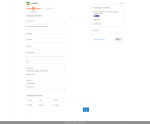
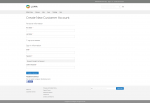
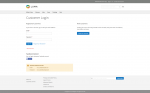
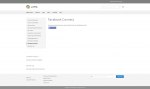
 DevGenii
DevGenii